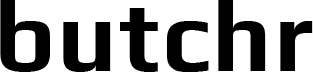Theme
There are several predefined shadcn themes included:resources/css/theme-{color}.css.
To use one of the themes, update this line: @import url(theme-neutral.css) in app.css.
To update default border radius, change the --radius value in your theme css file.
For example, if you want sharp borders, use this --radius: 0rem and if you want round borders, use this --radius: 1rem. Default is --radius: 0.5rem. You can set any value and see what works best for you.
Custom themes
If you need completely custom themes to stand out you can generate custom themes. There an example of custom generated themetheme-custom.css using shadcn-custom-theme.
This generator works only with Tailwind colors and you can customize it as you like. If you want to create unique theme with completely custom colors, this generator could be a good start.
Custom theme has been generated using this code:
Card background color bg-red-100 dark:bg-red-900 or Button bg-indigo-600, etc.
TailwindCSS
uses TailwindCSS for styling. To update default configuration, opentailwind.config.js and do the updates.
To override default Tailwind styles, define the properties inside
theme
object.To extend default Tailwind styles, define the properties inside
theme.extend
object.Defaults
For some properties you can set the default value to shorten your classes. Just name them asDEFAULT in your config.
Safelist
Safelist contains list of classes that should always be included with the build. But don’t just safelist any class, use it in situations where classes are dynamically generated and can’t be auto-recognized.Logo
Recommended way is to updateresources/js/Components/ApplicationLogo.vue with your own SVG logo.
You can also upload PNG or SVG image to the public folder and use img tag instead.
Favicon
Generate your favicon files and replace them insidepublic folder.
- android-chrome-192x192.png
- android-chrome-512x512.png
- apple-touch-icon.png
- favicon-16x16.png
- favicon-32x32.png
- favicon.ico
Fonts
By default there are two font families included:Figtree and Inter.
Default font family is Figtree. Class for default font family is font-body.
If you want to use Inter instead, or any other custom font family, update the tailwind.config.js file:
bunny.net fonts
By default, bunny.net is used to provide the included fonts.Google fonts
To include Google fonts, go toresources/views/app.blade.php and similar example instead of the current fonts. Make sure to copy embed code provided by Google, and not the one in example.
tailwind.config.js accordingly.
Custom fonts
To use fonts from other providers like Typekit, jsDelivr or Unpkg, just follow their docs and updateapp.blade.php and tailwind.config.js accordingly.
If you need help to include custom fonts which are not hosted on any CDN, please, create Helpdesk ticket in your dashboard.
Typography
To style HTML coming from editor uses@tailwindcss/typography package and its prose classes.
You can style it under typography in tailwind.config.js configuration file and in resources/css/app.css using .prose class (there are already some custom styles included).
Links
There are two predefined styles for anchor tags (links).Text highlight
By default, text highlight will be in combination of background and foreground colors. To update this, go toresources/css/app.css and update selection:bg-foreground and selection:text-background.